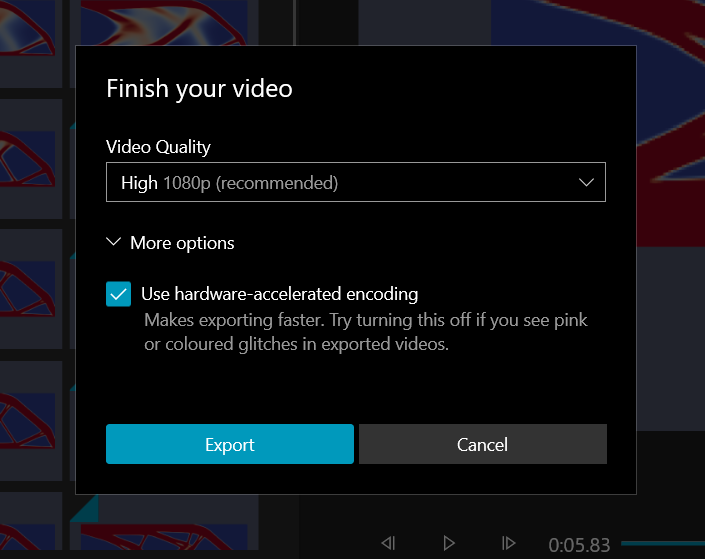Here are my steps to create a video file of the animation from Paraview.
-
Select the proper color code and position of the plot in Paraview. Paraview will export the animation as it is presented on the application
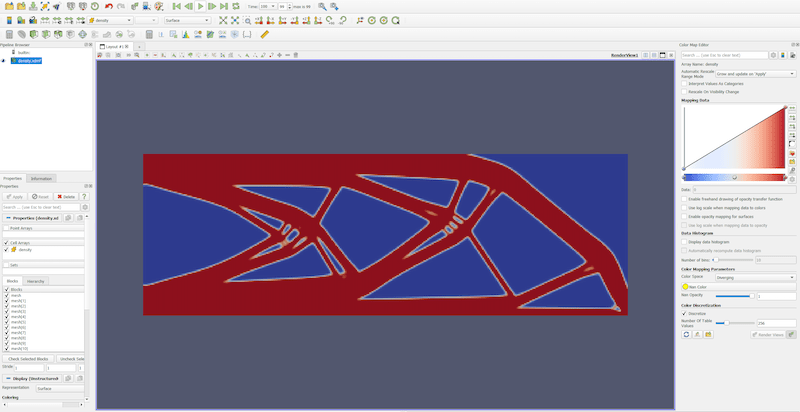
-
Now goto File → Save Animation and save the animation into a folder of your choice. Save the animation as
.pngimages.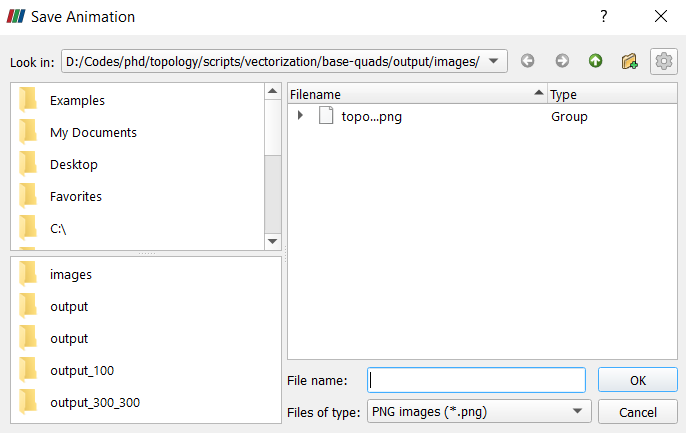
-
Next open
Video Editorapp that comes bundled with Windows and click onNew Project
-
This will create a new project on your computer. Next, drag and drop all the images that you have exported from Paraview into the
Project libraryarea.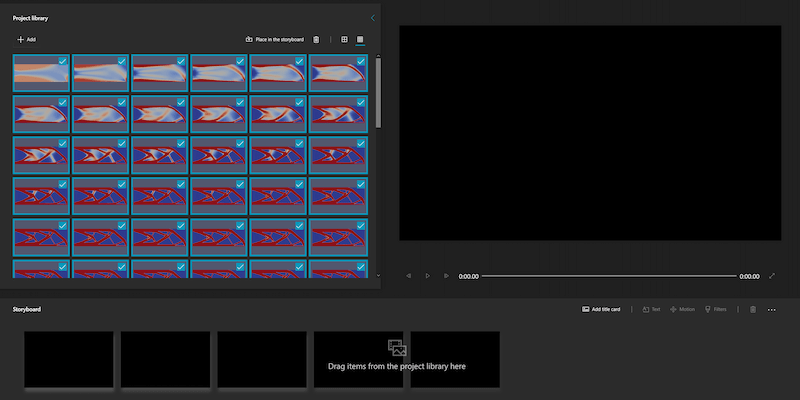
-
Drag all the images from project library to timeline.
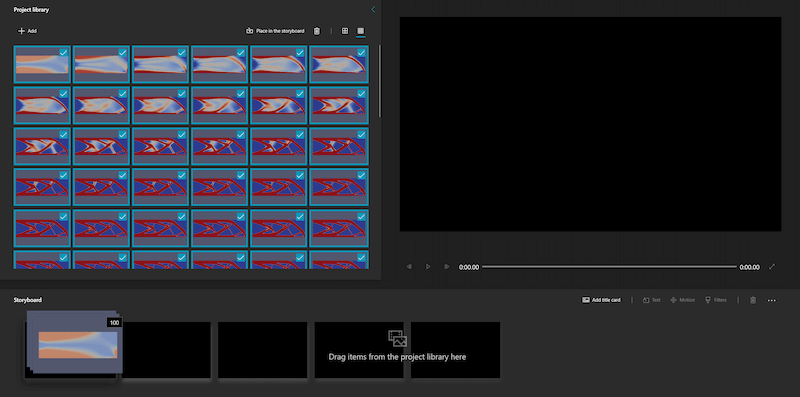
-
Select all the images in timeline by pressing
Ctrl + Aon your keyboard twice. Now, click on the duration button and change the duration of each image to \(\frac{1}{frame-rate} seconds\). That is if you want the frame-rate to be 20 fps then the image duration will be 1/20.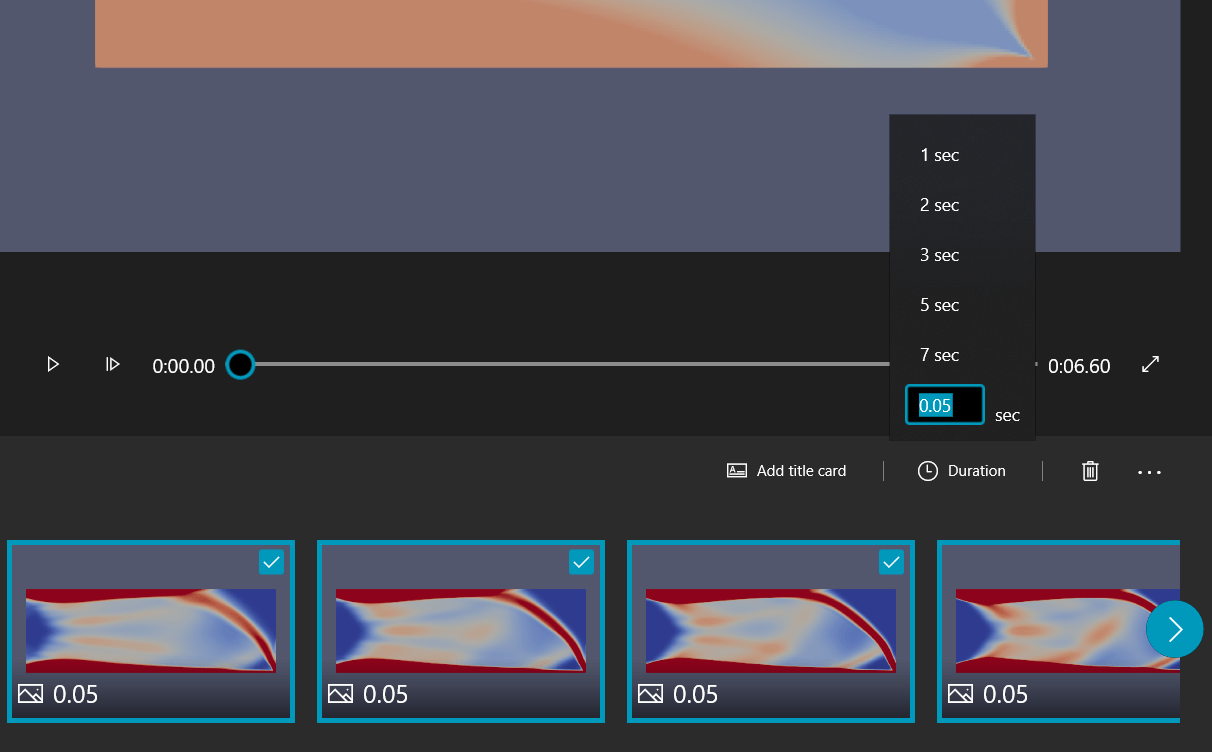
-
That is it. Now you can click on
Finish videoon top right and export the video.